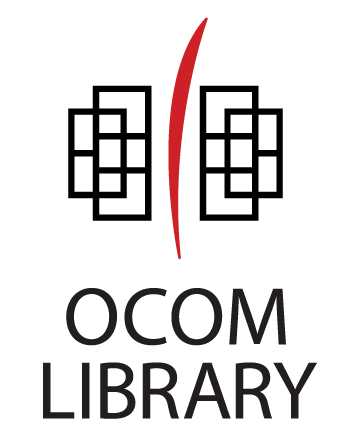Library computers are connected to a networked laser jet printer. Printing costs $0.10 per page. Students receive 25 free pages of printing per academic year. Students will need to have a valid OCOM Library account in order to print in the library.
Library users have access to a copy machine. Copies cost $0.10 per page. Students, staff, and faculty with a valid OCOM email address may use this machine as a scanner and send digital files to their OCOM email address for free.
Print charges are automatically added to student accounts at the time of printing. Alumni and members of the general public must pay at the time of printing at the circulation desk.
Printing Options
Please note that for either option, you will need to know your library login! If you’ve forgotten how to login, check out our help page: https://library.ocom.edu/accessing-my-library-account/
Library Printing: Print from the library computers in the library as usual. When you hit the Print button, you will get a pop up window asking you to login. Use your library login: ask us if you don’t know what that is!
Wireless Printing through an App: On your own device (phone, tablet, laptop, etc), make sure you are connected to OCOM General wireless network. Then go to PaperCut’s Mobility Print Help Center page. (NOTE: This link will only work if you are connected to the OCOM General wireless network.)
- At the top of the page, make sure it has the correct device identified. If you need a different type of computer, phone, or tablet, scroll to the bottom of the page to choose the appropriate device type.
- Follow the directions on PaperCut’s Mobility Print Help Center page.
- You will need to download a Mobility Print app for Windows devices (computers, androids, and Chromebooks).
- Apple products will print using Secure AirPrint. As long as you have Secure AirPrint enabled and are on the OCOM General Wi-Fi network, you should have access to the printers
- When you open the document you want to print, select Kyocera 1 (inside the library, right by the door) or Kyocera 2 (in the hallway across from Room 310.
- If you run into any trouble while printing, come get help at the Circulation Desk.
Copying and Scanning Options
Copying and printing cost $0.10 cents per page. Scanning on the copier is free, it will scan to any email address or to a USB thumb drive.
Detailed instructions on using the copier/scanner are available on the wall nearby. Students may use their badge to access the copier/scanner. Faculty may use their login or ask the staff member at the circulation desk for the faculty account. Alumni and community users will need to ask the staff member at the circulation desk for the guest account.
Scanning Services (Electronic Delivery)
The Library will scan pages from physical items in our collection; students who request this service will receive a PDF of the scanned pages delivered to their OCOM email address. Students may request up to two chapters to be scanned per day.
The Digitization button only appears if you are signed in to your Primo account. After you are signed in, select Digitization and let us know what pages or parts you need digitized.
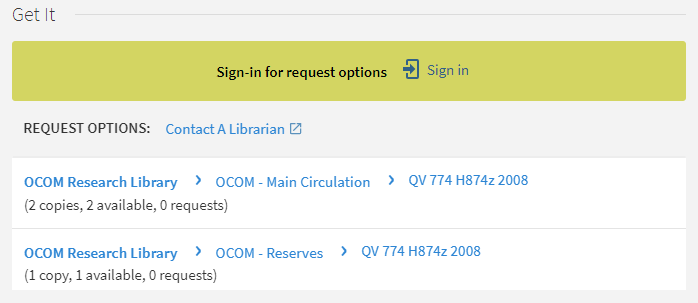
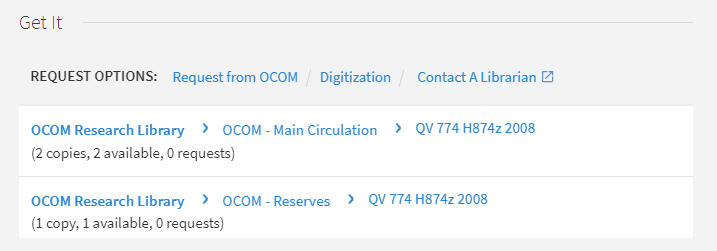
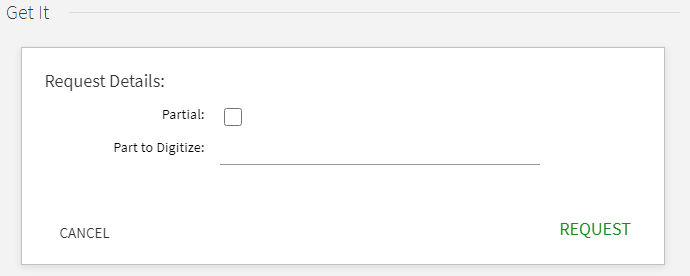
If you are seeking scans for required class readings, please ask your instructor to contact the library and request scanning services; the library is happy to create scans that can be posted in Populi.