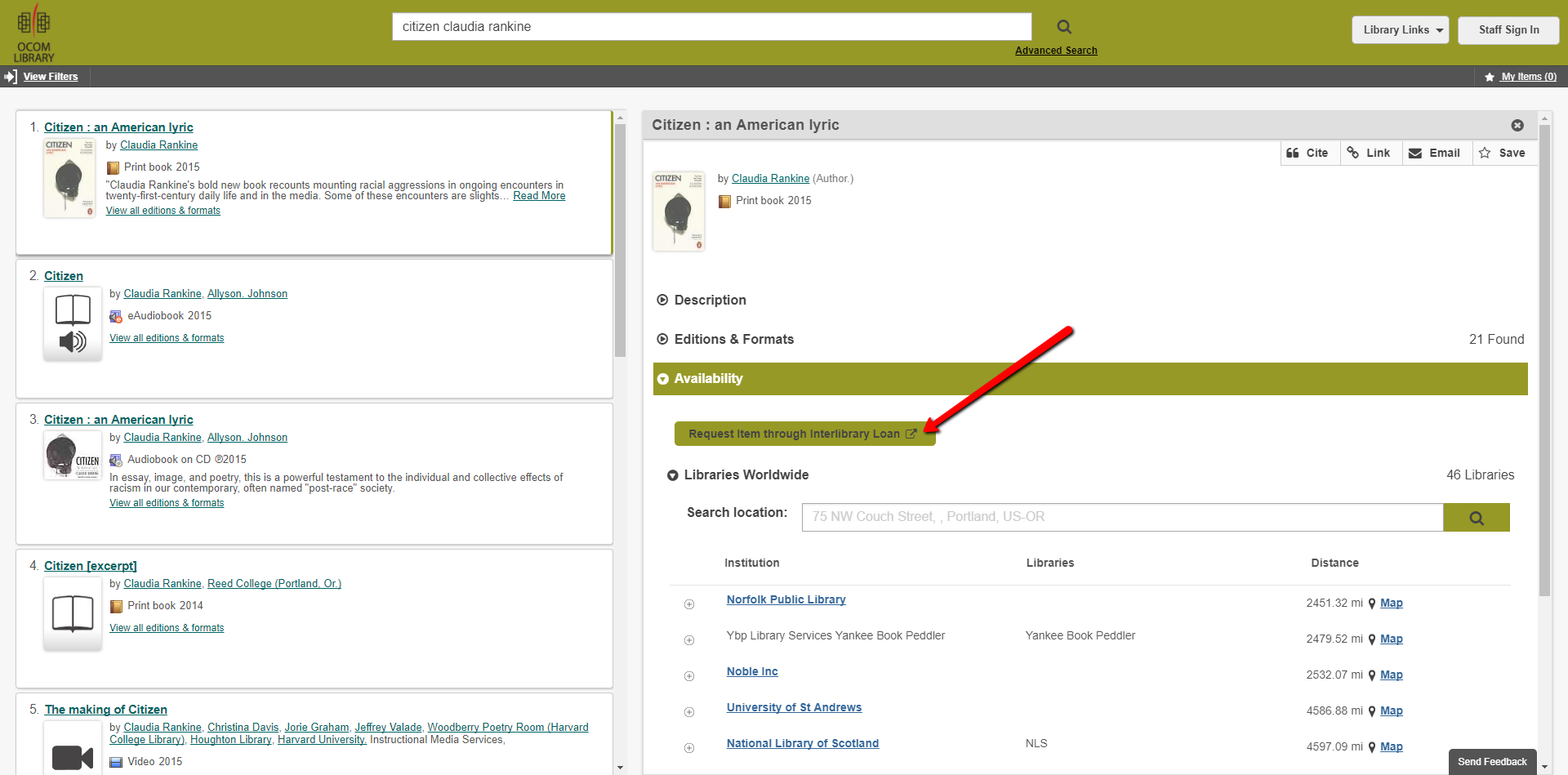If you are using OCOM's special URL to access PubMed, you will see a 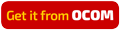 icon when looking at an article record. Clicking on this button will use our Article Full Text Finder. If we have full text in another database, then you will be routed to this resource to get the full text. If we do not have access to this title, then you will see a link to request the article via Interlibrary Loan. This is a free service, and takes approximately 1-3 days to receive an article.
icon when looking at an article record. Clicking on this button will use our Article Full Text Finder. If we have full text in another database, then you will be routed to this resource to get the full text. If we do not have access to this title, then you will see a link to request the article via Interlibrary Loan. This is a free service, and takes approximately 1-3 days to receive an article.
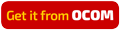 icon when looking at an article record. Clicking on this button will use our Article Full Text Finder. If we have full text in another database, then you will be routed to this resource to get the full text. If we do not have access to this title, then you will see a link to request the article via Interlibrary Loan. This is a free service, and takes approximately 1-3 days to receive an article.
icon when looking at an article record. Clicking on this button will use our Article Full Text Finder. If we have full text in another database, then you will be routed to this resource to get the full text. If we do not have access to this title, then you will see a link to request the article via Interlibrary Loan. This is a free service, and takes approximately 1-3 days to receive an article.
If you are using OCOM's special URL to access PubMed, you will be given an additional filter option to view only items owned by the OCOM Library. This filter is a great option if you need your article immediately, as it saves you the time of sifting through articles that are not immediately accessible.
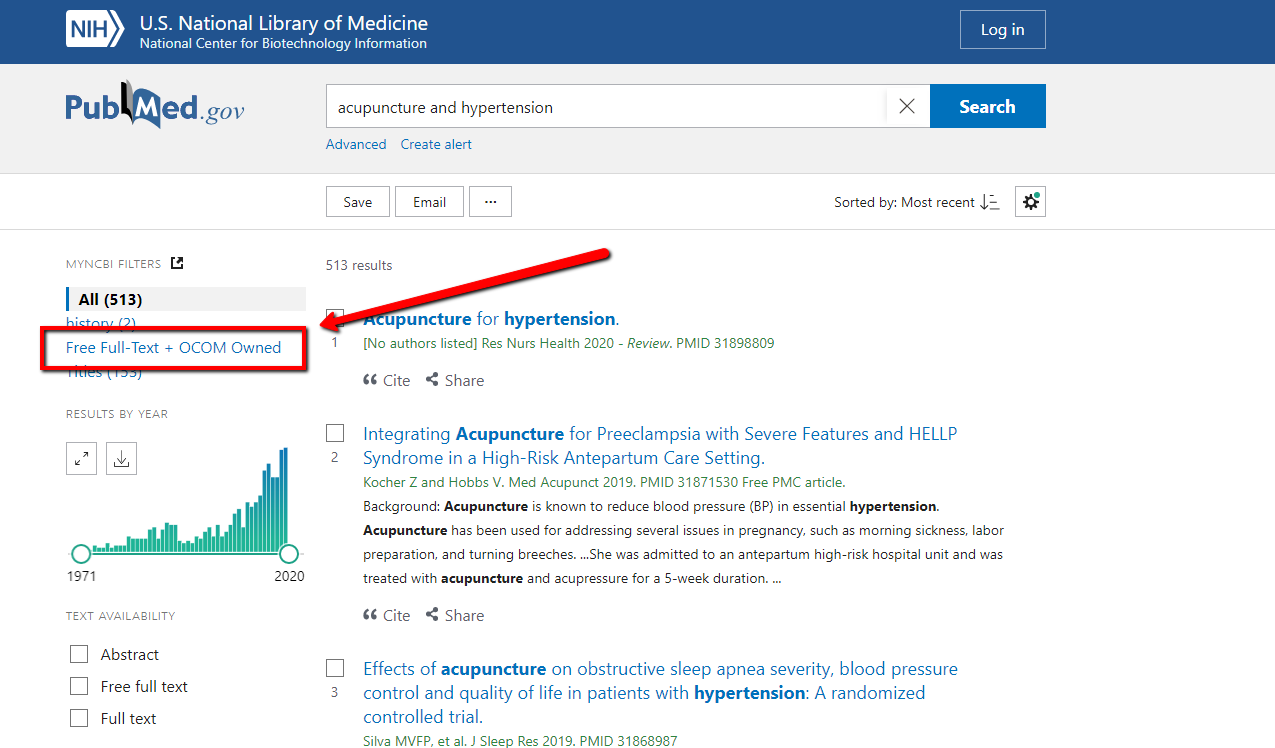
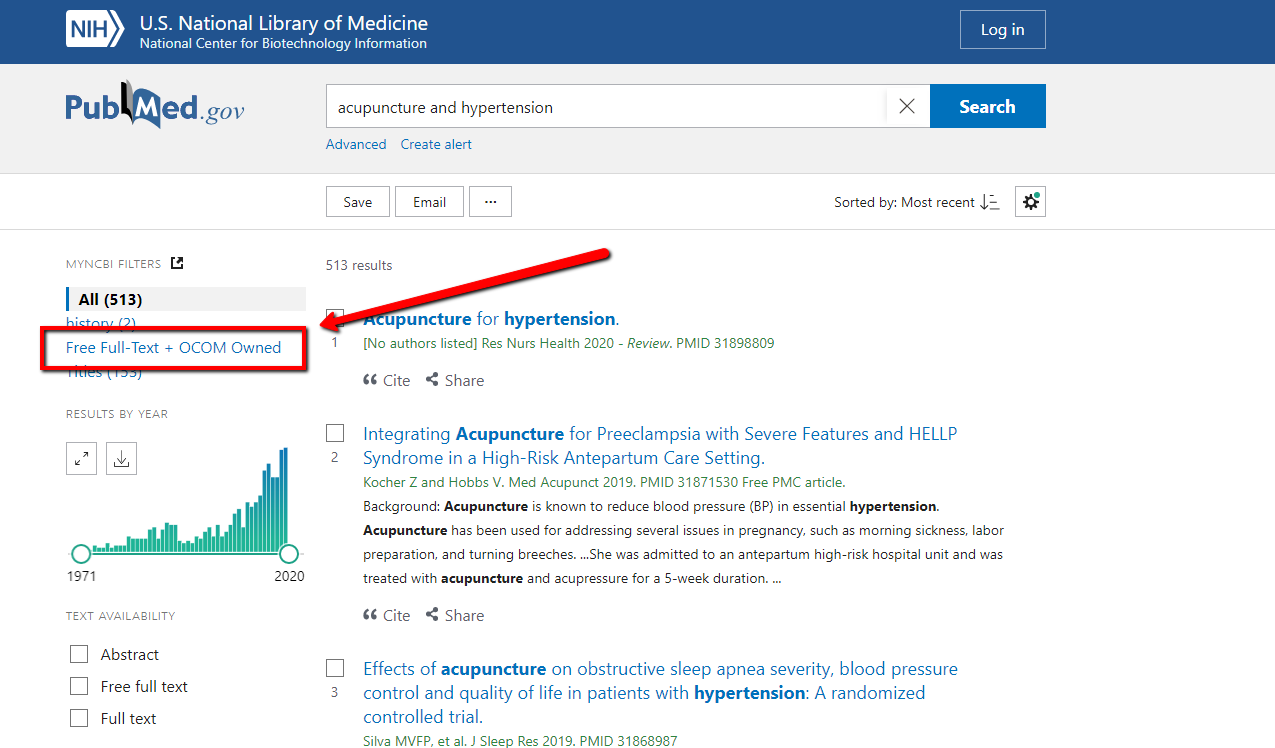
There are a number of filtering options in Pubmed, but by default, only a few of them are shown. The most common filter you might want to add is the Language filter. This will allow you to filter out articles in languages that you cannot read. To show additional filter options, click on the Show additional filters option, and select the filters you want to use.
NOTE: Clicking on the Show button does not activate your filters, but just adds them as an option to your filter list. You still need to select a filter to activate it!
Okay, let's do a walkthrough. Let's say you want to only see Case Studies. You look in the Article Type filter, but there is no case study filter. To fix this, click on the Additional Filters button.
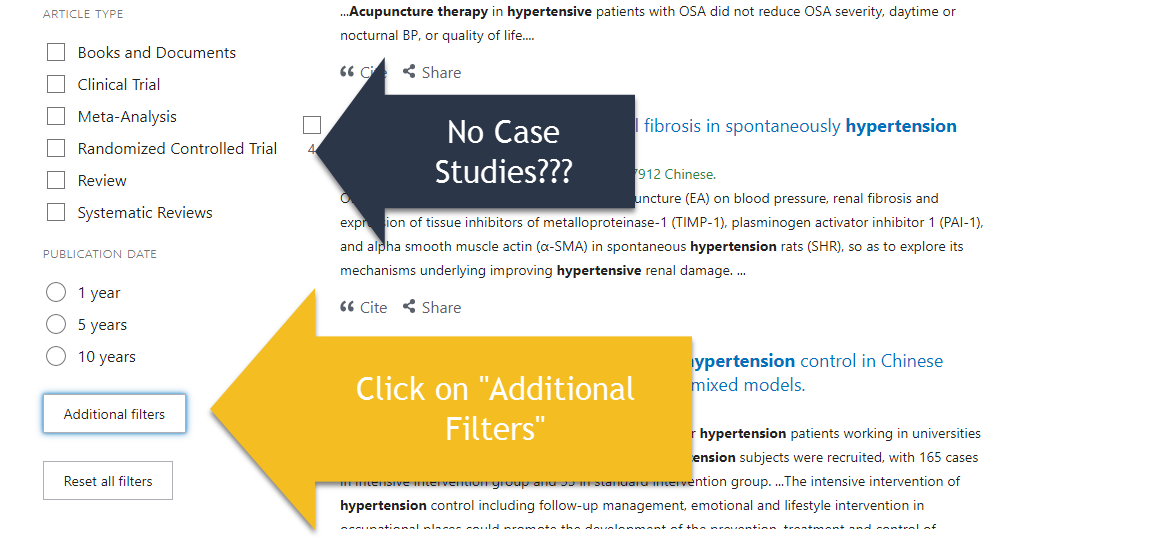
Click the filters you'd lilke to add, and then click the Show button.

This does not activate the filter -- it just adds it to you list of options. You need to click the box to activate the filter. Once you do this, your search results will automatically refresh with the newly applied filter.
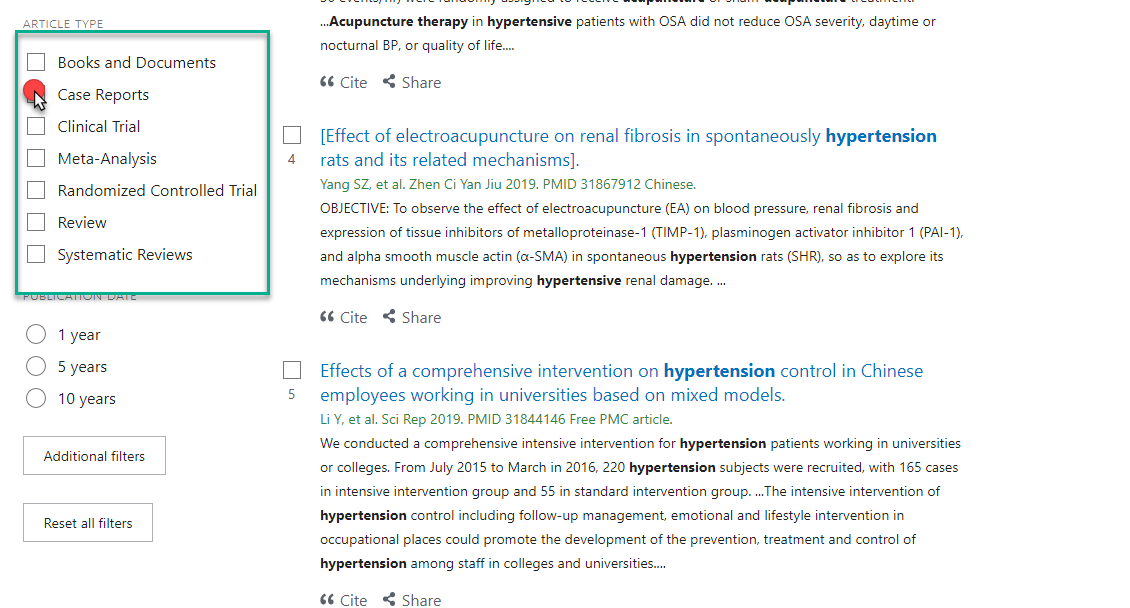
NOTE: Clicking on the Show button does not activate your filters, but just adds them as an option to your filter list. You still need to select a filter to activate it!
Okay, let's do a walkthrough. Let's say you want to only see Case Studies. You look in the Article Type filter, but there is no case study filter. To fix this, click on the Additional Filters button.
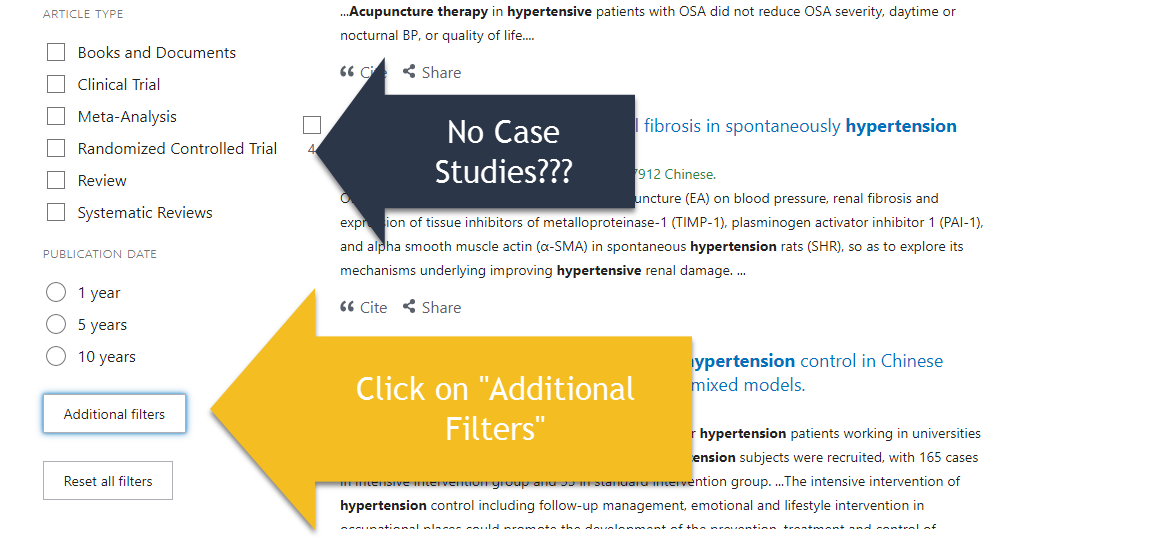
Click the filters you'd lilke to add, and then click the Show button.

This does not activate the filter -- it just adds it to you list of options. You need to click the box to activate the filter. Once you do this, your search results will automatically refresh with the newly applied filter.
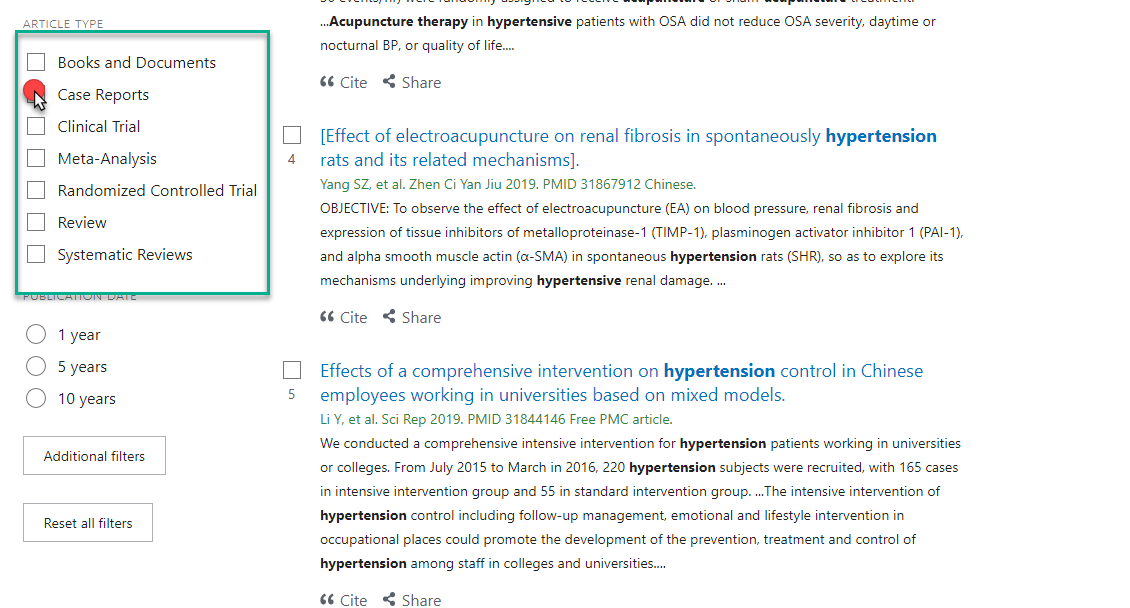
Some journals use their online platforms to electronically publish journal articles that have been accepted for print publication but have not yet come out yet. These articles are considered "ahead of print" articles, and even though the print edition has not come out, subscribers can often read the electronic version ahead of time.
Pubmed indexes "ahead of print" articles, but because they have not been published yet, there is often difficulty in linking out to the full-text. If you find an "ahead of print" article and there is no link to the full text, you can check the Journal Full Text Finder to see if we have access to the journal. If we do not, you can place an Interlibrary Loan request, though some publishers have lending restrictions on "ahead of print" article. There is no definitive answer on this issue, and each title needs to be assessed on a case-by-case basis.
Pubmed indexes "ahead of print" articles, but because they have not been published yet, there is often difficulty in linking out to the full-text. If you find an "ahead of print" article and there is no link to the full text, you can check the Journal Full Text Finder to see if we have access to the journal. If we do not, you can place an Interlibrary Loan request, though some publishers have lending restrictions on "ahead of print" article. There is no definitive answer on this issue, and each title needs to be assessed on a case-by-case basis.
If you see an article title that is surrounded by brackets [like this], this is a quick indicator that the article is written in a language other than English. The following article record from Pubmed is for a Chinese-language article:
If you want to see only articles in English (or any other languages that you can read), use the Languages filter. If you do not see a languages filter, you'll need to select the "Show additional filter" option, and select "Languages."
[Query of simple position method at Yaoyangguan (GV 3)].
Liu M, Yang D, Yang W.
Zhongguo Zhen Jiu. 2015 Dec;35(12):1308. Chinese. No abstract available.
- PMID:
- 26964189
If you want to see only articles in English (or any other languages that you can read), use the Languages filter. If you do not see a languages filter, you'll need to select the "Show additional filter" option, and select "Languages."
PubMed uses "subsets" to organize their ginormous database of journal articles. One of the most helpful tools when searching for historical articles in Pubmed's database is the use of their History of Medicine subset.
The easiest way to search PubMed's History of Medicine subset is to add history[sb] to your search. [sb] means subset, so history[sb] is just a way of telling Pubmed in computer-speak to search the history subset. So if you were searching for articles on acupuncture history, you would search:
acupuncture AND history[sb]
You can also search this subset by simply selecting it as a filter. On the filters sidebar, click on the history filter. This will search all articles tagged under the topic of History of Medicine.
NOTE: This filter only shows up if you use OCOM's special URL.

The easiest way to search PubMed's History of Medicine subset is to add history[sb] to your search. [sb] means subset, so history[sb] is just a way of telling Pubmed in computer-speak to search the history subset. So if you were searching for articles on acupuncture history, you would search:
acupuncture AND history[sb]
You can also search this subset by simply selecting it as a filter. On the filters sidebar, click on the history filter. This will search all articles tagged under the topic of History of Medicine.
NOTE: This filter only shows up if you use OCOM's special URL.

Getting weird results? Pubmed automatically transforms your search results into Medical Subject Headings (MeSH). You can check to see exactly what is being searched in Pubmed by going to the Advanced Search page.
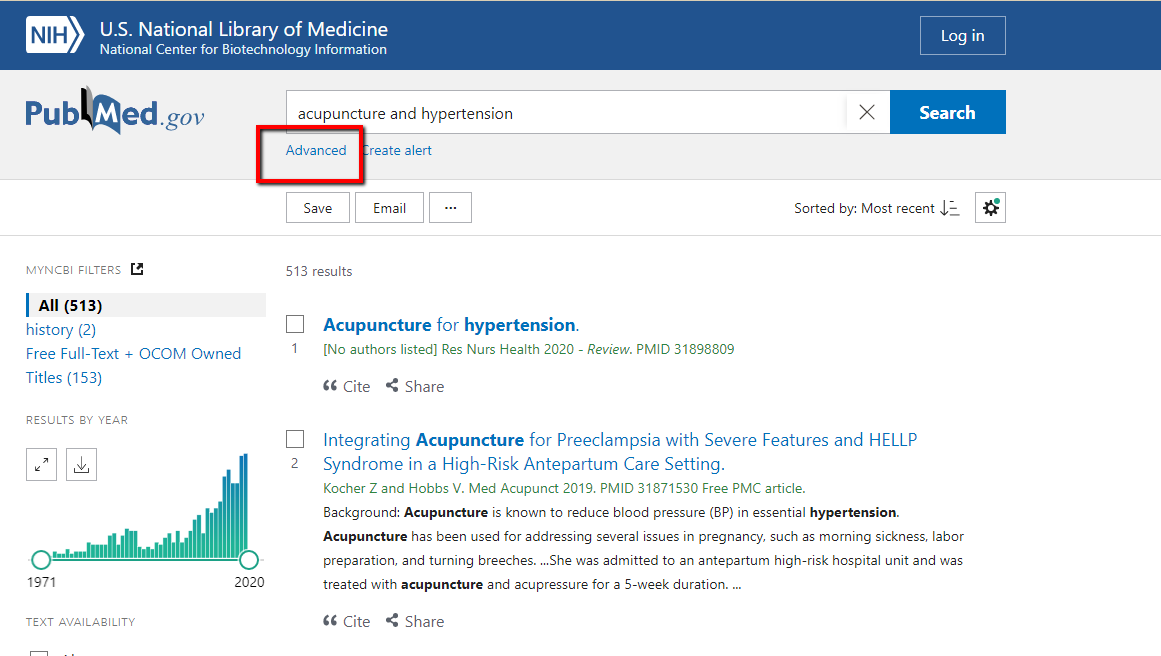
Scroll down to your search history, and click on the Details dropdown. This will expand to show the advanced boolean search string that is being used in this search. If you want to edit this, simply copy and paste the boolean search into the Query box and simply remove any unwanted fields.
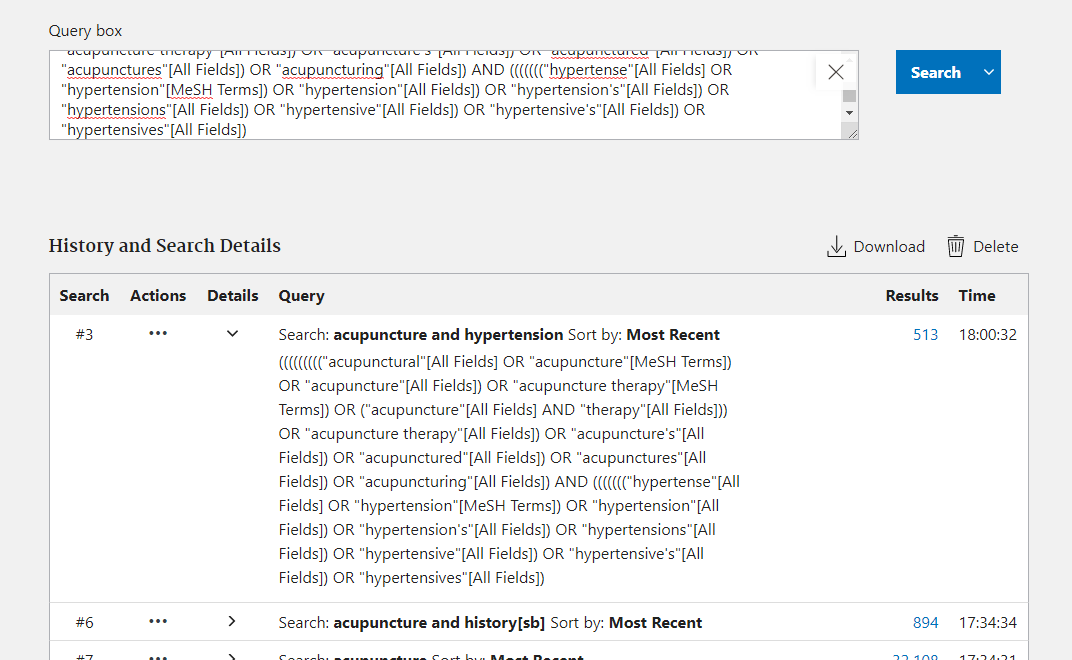
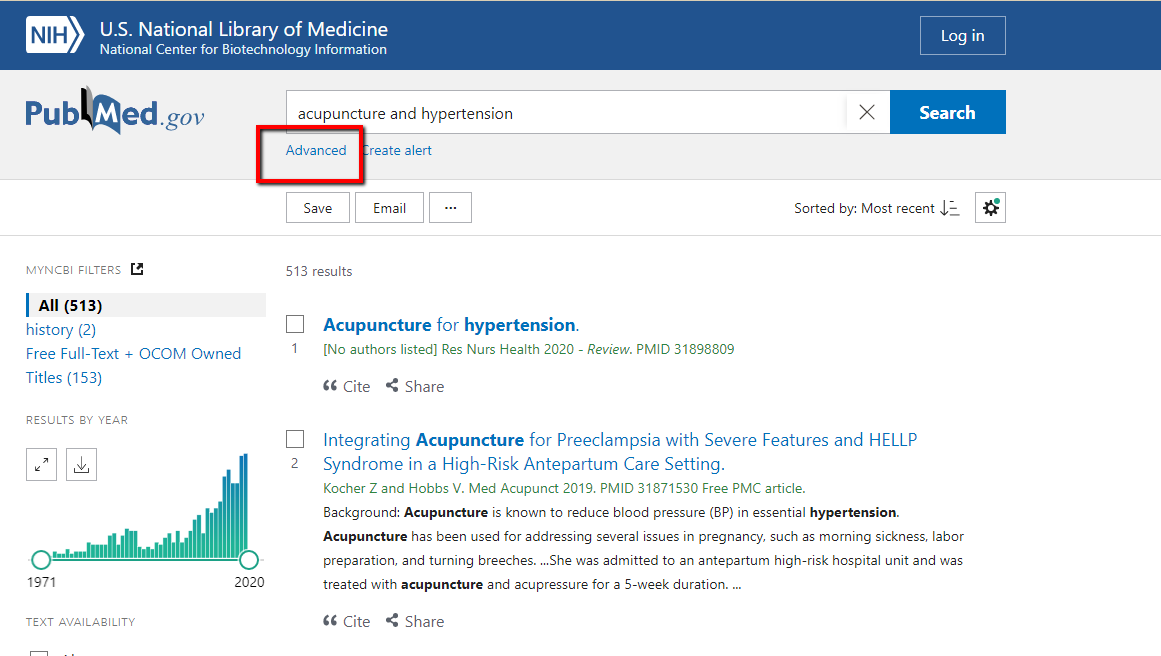
Scroll down to your search history, and click on the Details dropdown. This will expand to show the advanced boolean search string that is being used in this search. If you want to edit this, simply copy and paste the boolean search into the Query box and simply remove any unwanted fields.
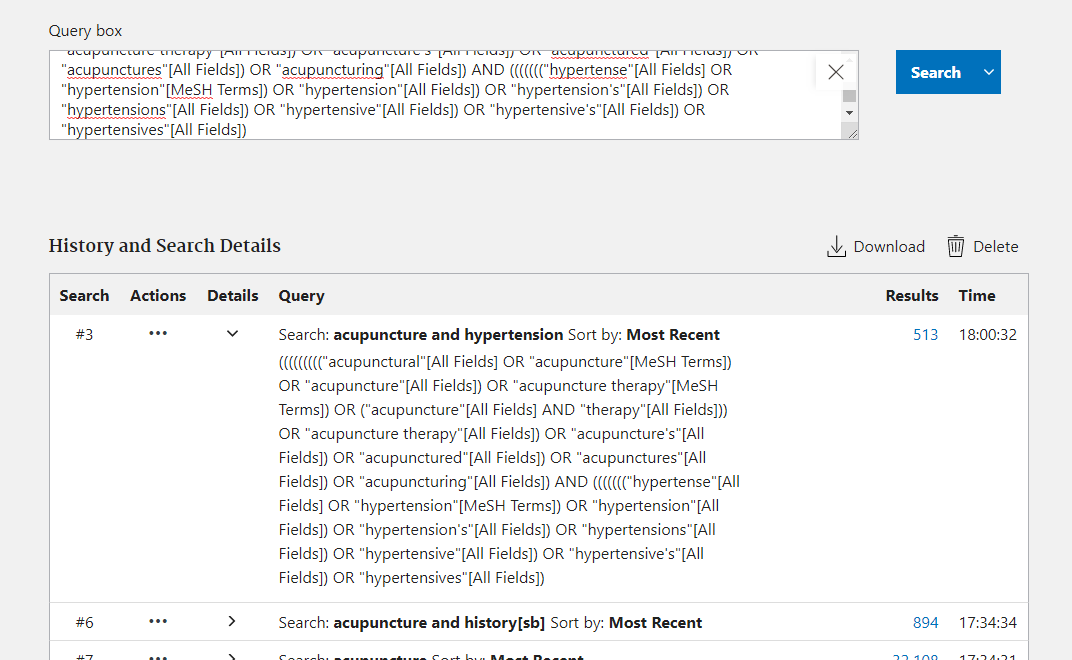
WorldCat Discovery is a way to find books, journals, DVDs, and other items from other libraries all across the globe. If you can't find what you are looking for by using our catalog (Primo Library Search), try giving WorldCat Discovery a whirl!
This guide will show you how to find materials and place holds on items using WorldCat Discovery.
This guide will show you how to find materials and place holds on items using WorldCat Discovery.
Go to the WorldCat Discovery website, and search for the item.

By default, WorldCat Discovery searches by "Best Match." If you aren't seeing what you are looking for, try selecting a specific format (i.e., "Print book"), or change the way the search results are sorted to show "Most Widely Held."

Clicking on a title will let you look at the record in more detail. To see more information, such as an abstract or summary of the title, click on the "Description" button.
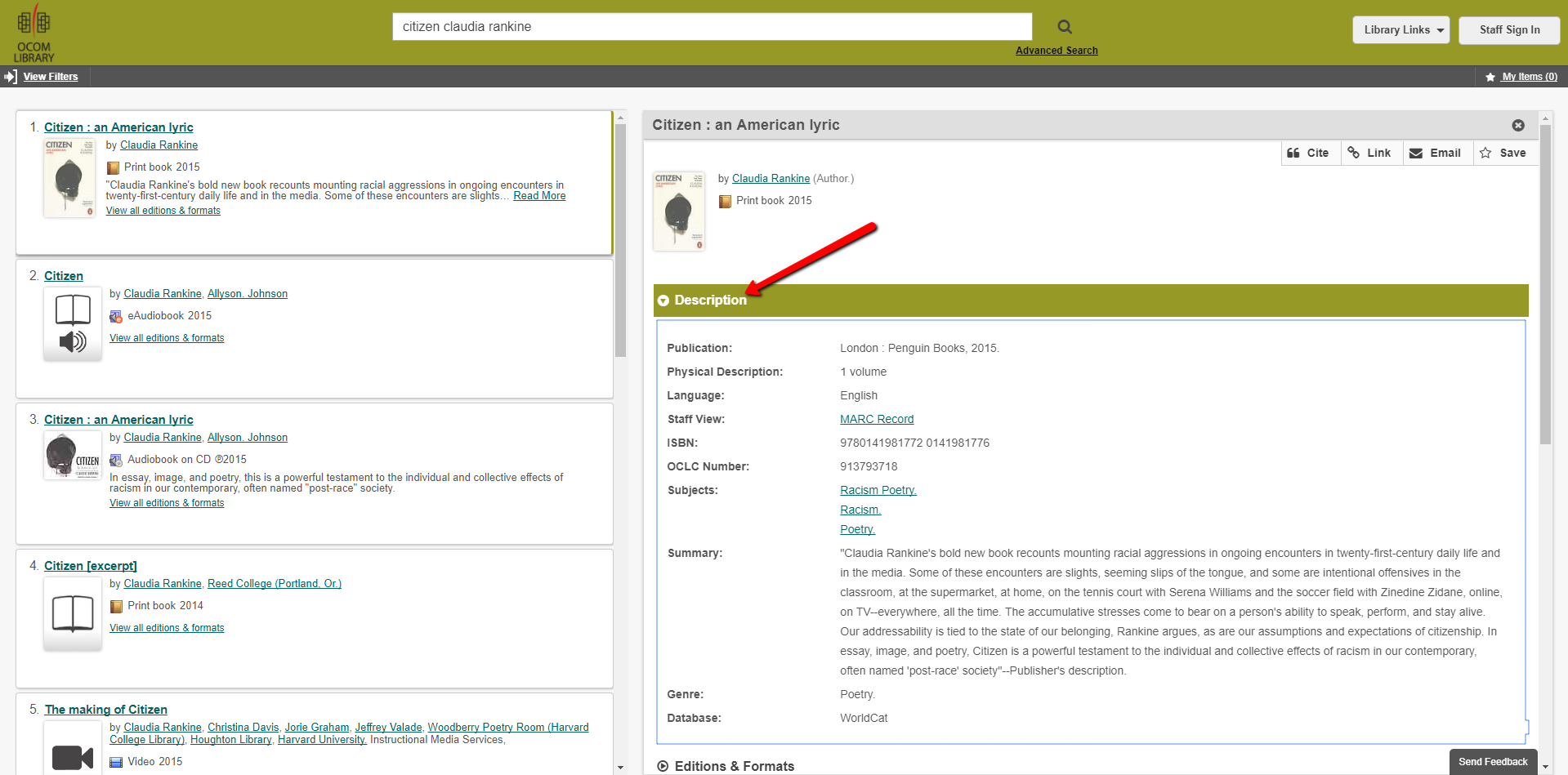
Wanfang Data, an affiliate of the Chinese Ministry of Science & Technology, provides access to a wide range of Chinese-language articles. OCOM subscribes to the Chinese Medicine subset, but Wanfang is a huge database, and you will most likely find articles that OCOM does not have full-text access to. This guide will help you navigate finding and requesting full-text articles in Wanfang.
If you don't limit your results to OCOM holdings, you may be asked to pay for articles. Don't do it! If you find an item that you'd like and we don't have access to it, use our Interlibrary Loan request form to request the item for free.
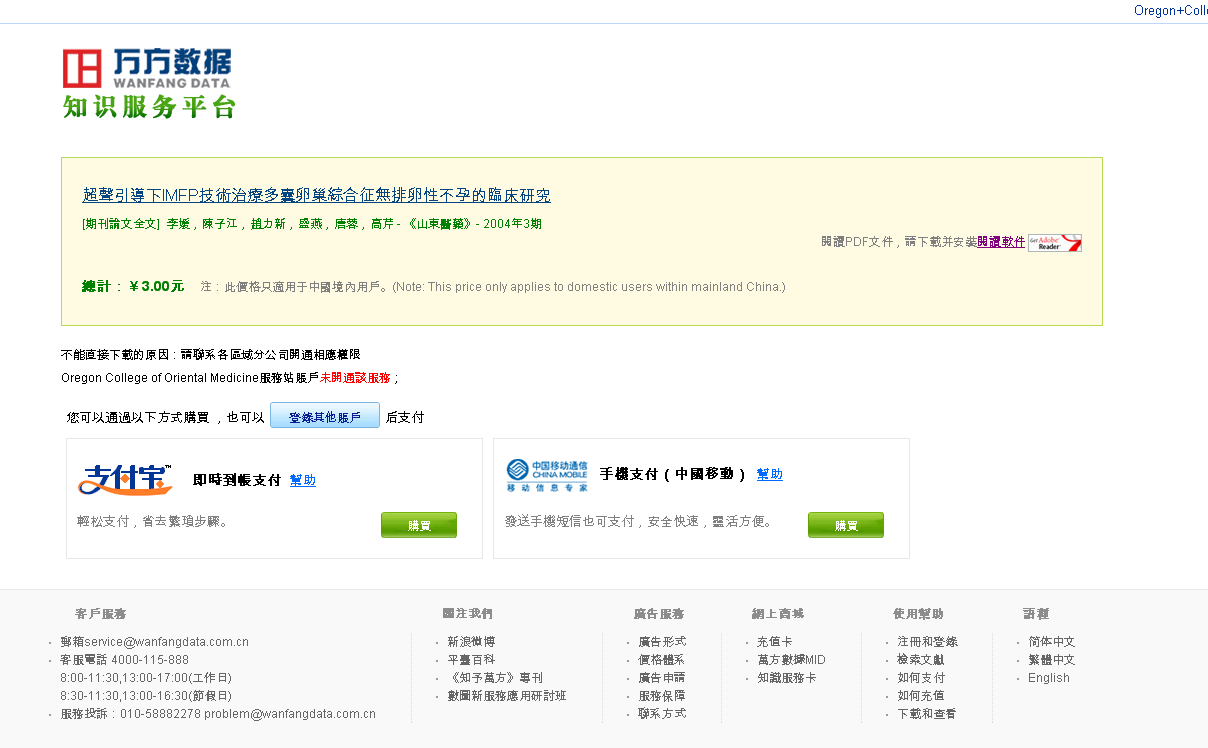
Google Scholar can be a great resource, but by setting it up so it connects with OCOM Library resources, you can easily access additional full-text articles.
STEP 1: Go to Google Scholar by clicking on THIS LINK.
STEP 2: Click on the Settings Icon
STEP 3: Click on Library Links on the left side of the screen
STEP 4: Click the checkbox next to OCOM Library - Full-Text@ OCOM Library and then click the "Save" button.
STEP 5: Start Searching!!
Now when you search using Google Scholar, a link for Full-text@ OCOM Library will appear next to the items that are held at the Library.